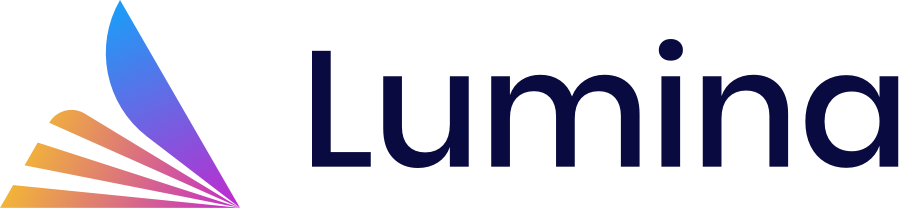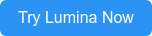Video content is undoubtedly the most effective way to put your point across. Why? Because our brains are hard-wired to process it better. Videos do a much better job at engaging an audience than text or pictures because they engage two senses (sight and sound) at the same time. This helps audiences focus better and absorb more information.
You can use video content to create job postings that captivate applicants and help you package crucial information about the job and your organization into one easily digestible pellet of content. With 11.4 million job openings in the US as of April 2022, the best applicants have plenty of options. This makes it crucial for you to create better, more engaging job postings that attract the right talent.
Here’s a simple guide that will help you embed videos into your job postings on Indeed.
How can you embed a video in your job posting on Indeed?
Step 1: Post a job
Go to indeed.com/hire and click on “Post a Job.” You’ll have to fill in details like your email address and company name and create a secure password.
Step 2: Enter job details
After setting up your account, you will have to provide Indeed with your contact information and enter job details such as job title, location, salary, and job description.
Step 3: Embed a video in your posting through the “Add company photos and videos” section
Once you enter all the relevant job details, click on the “Add photos and videos” button. Here’s what it looks like:
After clicking on the option, you’ll be allowed to select up to 5 media files to include in your posting. Select “Add from desktop” to choose images and videos from your desktop. Note that the maximum upload size is 10MB per photo and 30MB per video. You can upload in jpg, png, and mp4 formats.
If you haven’t recorded a video yet, you should try out Lumina. We help you convert your existing job posts into a video within seconds.
Step 4: Upload the visual job posting.
Select videos from your desktop and upload them to the section. Next, add a descriptive caption of fewer than 100 characters to your video. Once done, click “Add Media.” If you uploaded the wrong video, you can click on “Cancel” and redo Step 3.
Step 5: Complete the other sections of your job posting.
Fill in all the necessary details and click on “Show Preview” to check the description to review. Once done, click on “Confirm” and post your job.
You did it!
The finished product will look something like this:
Generate a Visual Job Posting with Lumina
Including a video in your job posting on Indeed is an excellent way to improve your reach and visibility. Videos can attract more candidates in the first phase of the recruitment process.
Lumina can help you make a shareable, automatically edited and rendered job posting video with just one click. An engaging video will attract the attention of candidates to your job posting and this will translate into an increase in applications. Try our visual job posting solution today to help your company stand out from the competition.